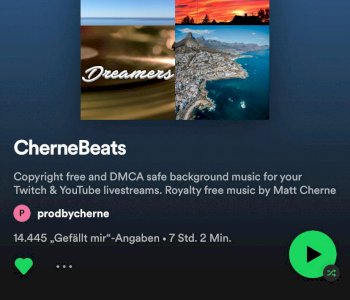Which settings?
I wanted to start streaming.
Software: OBS
Platform: Twitch
Pc: Cpu: Ryzen 7 3700x
GPU: Gtx1070
Ram: 16Gb
Can you help me with the settings for the video output or for the quality.
These are settings that I use for recording 1080p content
If necessary, you could change the quality regulation method to CBR and then play with the bit rate. You can use similar values for streaming, but you also have to look at how fast your internet is.
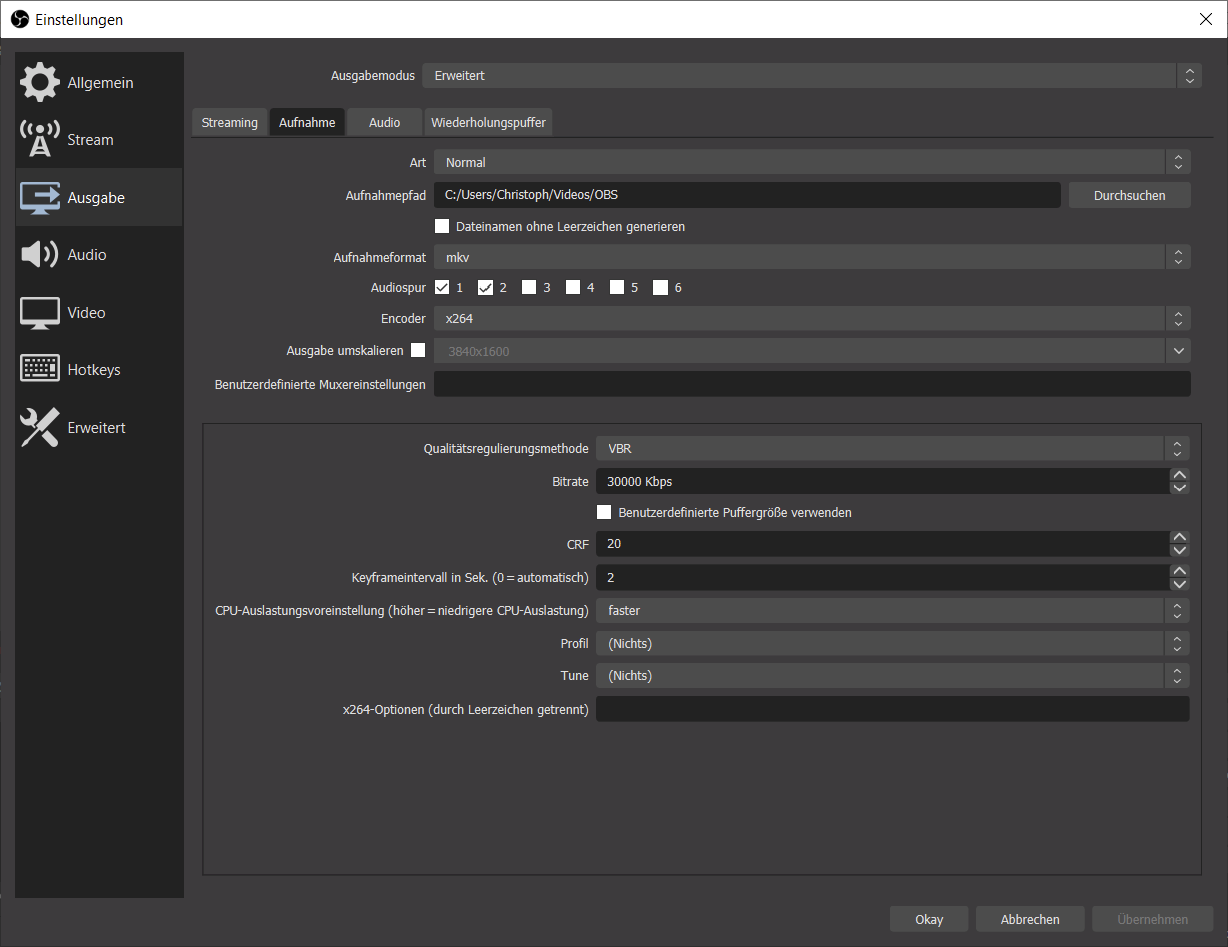
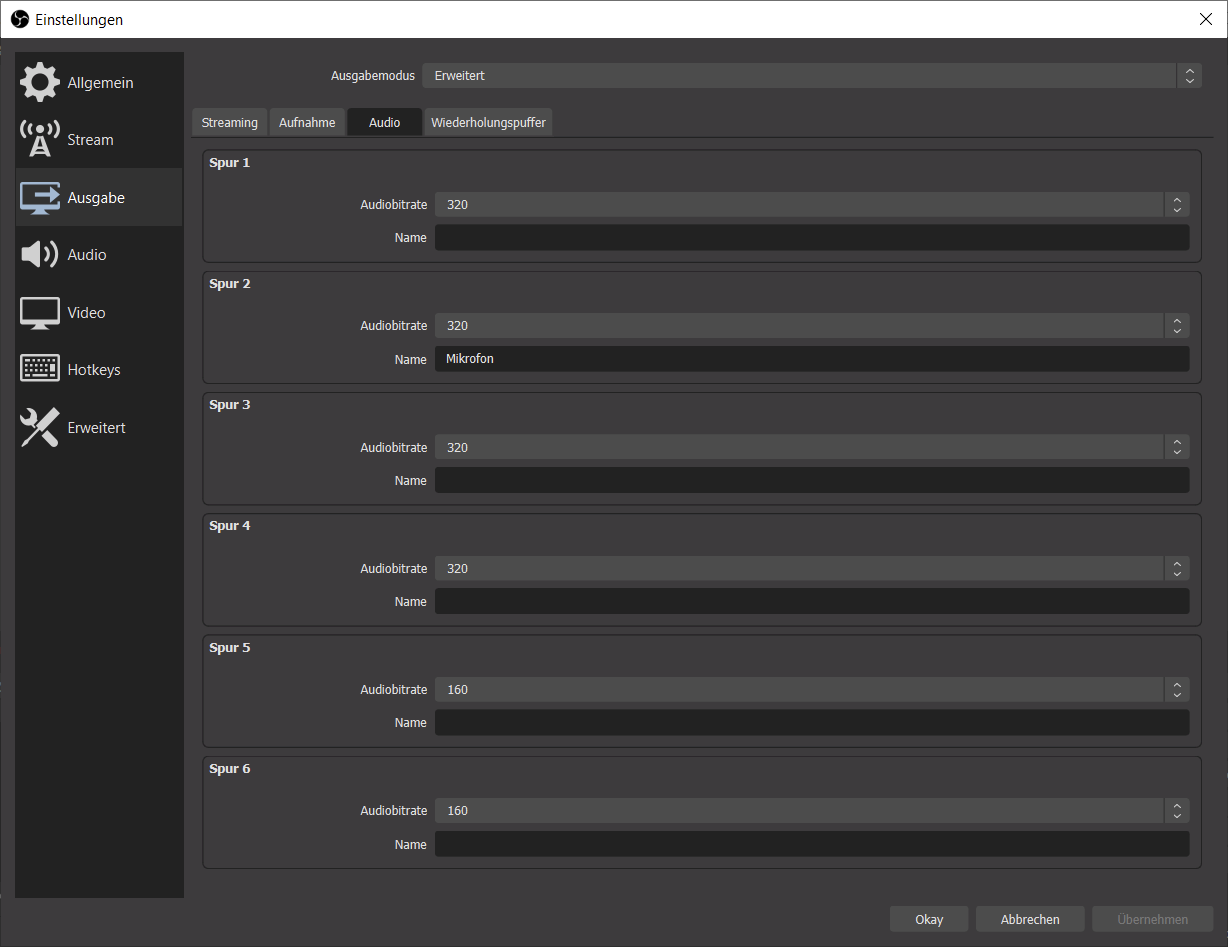
And for streaming?
These are settings that I use for recording 1080p content
You have already read, only in the 1st line, that this is about streaming & not about recording?
Of course you can be helped. Youtube can do that too.
The other problem here is that you have to see for yourself which settings are best suited, as these behave differently with each system.
In addition, the information about your upload is missing. Min. It should be 6 Mbit.
There's also no resolution in which you want to stream.
I would definitely recommend 720p to you. Because HD is the best compromise between visual quality and data rates as well as required resources. Also, you can't always stream at 1080p on Twitch. Theoretically, 1080p would also work. However, some of your viewers will also be better off streaming on 720p for those of us who have bad internet.
But it also says that you can use the values for streaming depending on the line.
You write:
You can use similar values when streaming
And that is certainly not correct, especially since information is missing here.
When streaming, you can certainly not set a bit rate of 30,000 and are FAR from "similar". Also with the preset is "faster" among others. Foreseeable, depending on the game and occupancy. You start with the basics, in the case of the preset with "VeryFast". With a dual PC it looks different again as far as the preset is concerned.
1080p doesn't always make sense, especially since a bit rate of 6000 is proper for it. Too little, but that's another topic. There's no explanation of what should be set under the tabs "Video, Audio or Advanced".
Many also think that in the "Output" tab, a tick for "Rescaling output" must be added if you want to stream to less than 1080p. There belongs e.g. No hook in.
It takes a lot of trial and error until you have found the optimal settings, or you should vary depending on the game, or sometimes also set the game settings quite down. A certain basic understanding of this would be very helpful.
For streaming I would also recommend 720p 60fps with a bit rate of 3500-5000.
Then it depends on whether you want / should load your CPU or GPU through OBS.
In this case, the CPU with the "veryfast" load would probably be more suitable. (x264)
Then go down with the game settings as far as necessary.
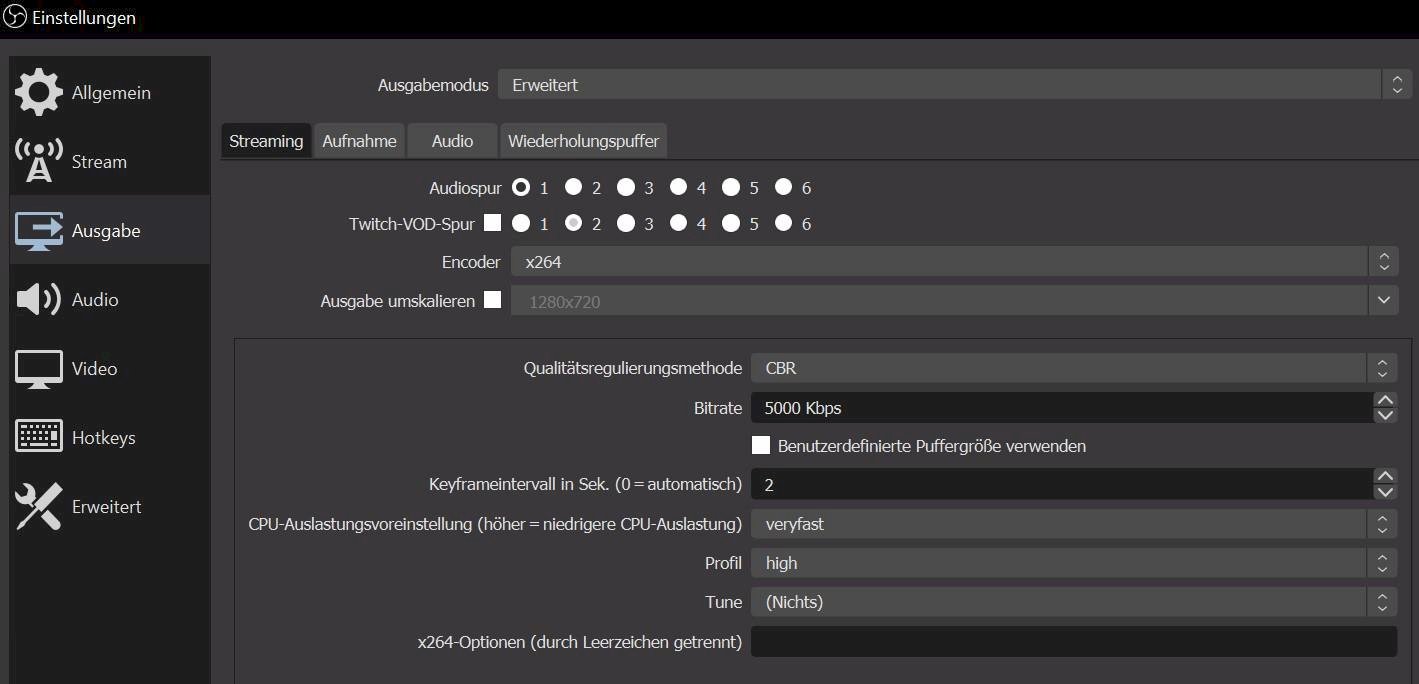
Start with the bit rate at 3500 and pay attention to OBS or Twitch Dashboard whether the bit rate is stable enough without too many discarded frames. Around 0.1% would not be tragic. The more bit rate is possible, the better the quality, of course, but it depends on your upload speed or what resolution and fps you have selected.
At 720p 60fps as I said 3500-5000.
With the CPU load you can also try to go from very fast slowly towards medium. If it starts to jerk without the bit rate being unstable, you are putting too much strain on the hardware. Then go back one more direction very fast. Can happen quickly if you play and stream on the same PC.
Theoretically you can also try with 900p or 1080p, but as I said… It probably makes more sense to do 720p, because it doesn't put that extreme load on your PC, or it is easier to display 720p cleanly than with a higher resolution. In this case, testing a lot makes you smarter, because nobody can tell you the perfect settings beforehand. Only guide values, because it depends on many factors.
Aja and in the "Output" Settings under "Rescale output" in any case clear the hook. You can only scale down in the "Video" settings.
With "Profile" you go to "high" if you put more emphasis on quality and to "main" if it is more important to you that the viewers do not get any compatibility problems related to your stream. Up to you.
When it comes to the quality regulation method, Twitch usually uses CBR, because this supposedly makes the bit rate the most stable.
You can of course also try to load the graphics card. The 1070 doesn't sound that great for that. Of course you can still try it. Doing a lot of testing doesn't hurt.
The guideline values for this would be:
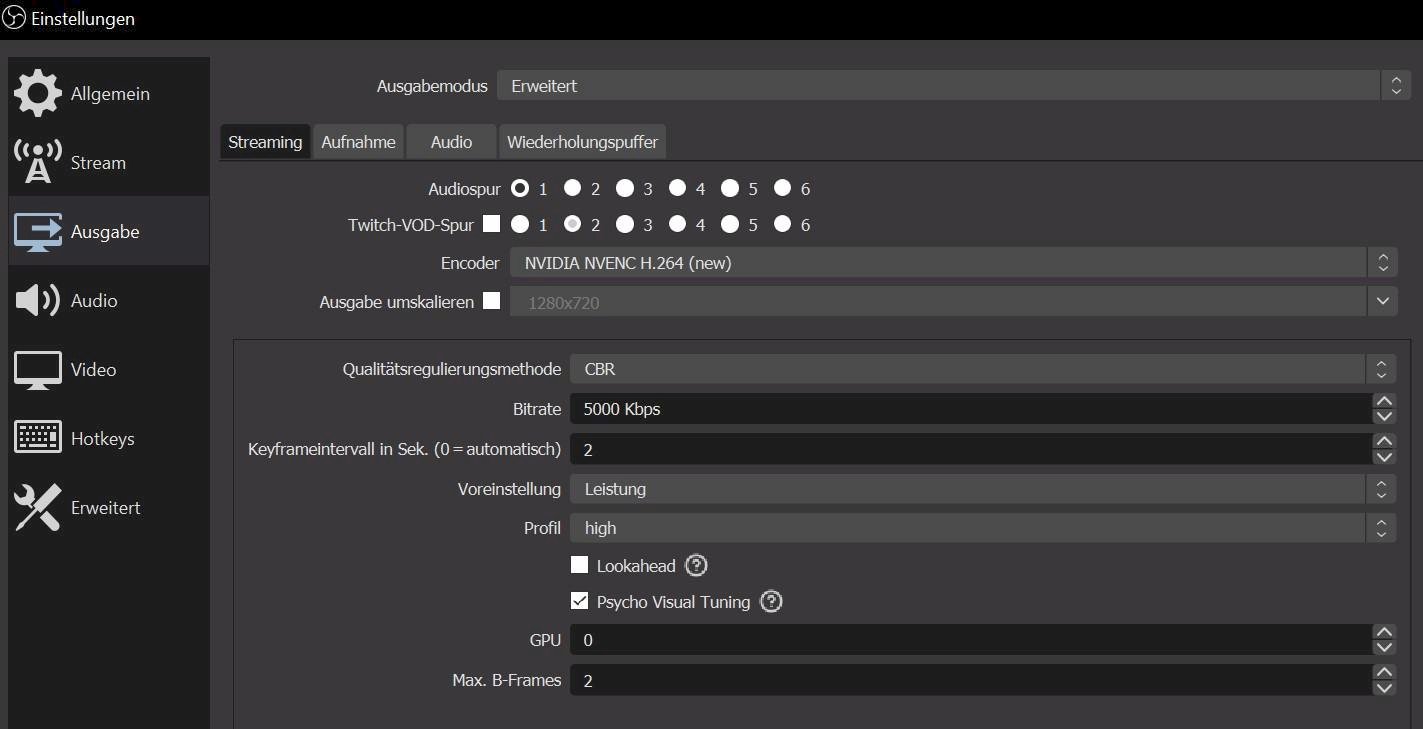
As far as the bit rate is concerned, it is exactly the same as with the CPU and as far as "default setting" is concerned, it is roughly the same as with the CPU the "CPU load…"
The only difference is that the more you go towards quality the more you load the graphics card.
The rest can basically be adjusted as I do.
Here are other guidelines that are helpful when testing:
1080p 60 fps (Full HD, high frame rate)
Recommended upload speed: 6.5-8 + Mbps
Resolution: 1920 x 1080
Bit rate: 4500 to 6000 kbps
Frame rate: 60 fps
720p 60 fps (HD, high frame rate)
Recommended upload speed: 5.5-7 Mbps
Resolution: 1280 x 720
Bit rate: 3500 to 5000 kbps
Frame rate: 60 fps
-
1080p 30 fps (Full HD, standard frame rate)
Recommended upload: 5.5-7 + Mbps
Resolution: 1920 x 1080
Bit rate: 3500 to 5000 kbps
Frame rate: 30 fps
720p 30fps (HD, standard frame rate) * START HERE *
Recommended upload speed: 4.5-6 Mbps
Resolution: 1280 x 720
Bit rate: 2500 to 4000 kbps
Frame rate: 30 fps
-
480p 60 fps (SD, high frame rate)
Recommended upload speed: 3.5-5 Mbps
Resolution: 640 x 480
Bit rate: 1500 to 2500 kbps
Frame rate: 60 fps